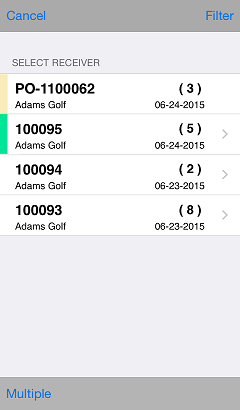Loading a Receiver
CPMobile allows you to load an existing, unposted receiver from Counterpoint, update the receiver (by adding received quantities, adding or deleting lines, or changing received units), and then export the modified receiver back to your server for posting.
 You cannot reduce the received quantity of a line on a receiver that already exists on the Counterpoint server.
You cannot reduce the received quantity of a line on a receiver that already exists on the Counterpoint server.
Follow these steps to load an existing receiver from your Counterpoint server to your CPMobile device:
- On the main menu, tap Inventory, and then tap Receivings.
- Tap Load Receiver to display the
 Select Receiver screen, which displays the available receivers in your Counterpoint database, including the receiver number, vendor, number of lines (in parentheses), and the order date for the receiver (or the corresponding purchase order).
Select Receiver screen, which displays the available receivers in your Counterpoint database, including the receiver number, vendor, number of lines (in parentheses), and the order date for the receiver (or the corresponding purchase order).
 Only receivers in the batch associated with your User ID appear on the Select Receiver screen. To load receivers from another batch, log in to CPMobile with the corresponding User ID.
Only receivers in the batch associated with your User ID appear on the Select Receiver screen. To load receivers from another batch, log in to CPMobile with the corresponding User ID.
If a receiver has already been loaded on your CPMobile device, a colored strip appears along the left-hand edge of the receiver on the Select Receiver screen. If the Color-code Receivers setting on the Receivings Options screen is ON, the color of the strip indicates the status of the receiver, as follows:
- Green indicates that the received quantity and the expected quantity for the receiver are equal.
- Yellow indicates that the received quantity for the receiver is less than the expected quantity.
- Red indicates that the received quantity for at least one line on the receiver is greater than the expected quantity.
- Grey indicates that no received quantity has been entered for the receiver.
To display receivers for a particular vendor, tap Filter, enter all or part of the vendor number in the Search bar, and then tap the vendor.
 To search for a vendor by name, tap Vend Nm, and then enter all or part of the vendor's name in the Search bar.
To search for a vendor by name, tap Vend Nm, and then enter all or part of the vendor's name in the Search bar.
- Tap a receiver to load it and display the Receiver screen, followed by the lines on the receiver. You can now edit the receiver.
If you are using NCR Counterpoint V8.4.6.12 and you load an existing receiver that includes discounts, Gross unit cost changes, or New Price-1 values, they will be discarded from the receiver when you export it from CPMobile to your server. If you are using Counterpoint V8.5 or later, these values will be retained.